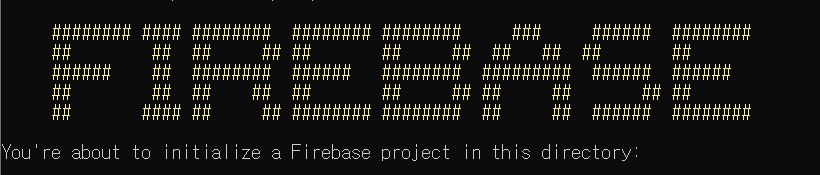이번 포스트에서는 firebase를 활용한 간단한 호스팅을 목표로 한다. 여기서 사용되는 배포 페이지는 vue-cli 기반으로 만들었다.
firebase 배포
파이어베이스에 대해서는 지난번 글(firebaseui로 로그인하기)에서 간단하게 다루어 보았다.
이번 포스트에서는 최근 만든 빅스비 캡슐을 웹에 올려 간단하게 사용할 수 있도록 서버를 여는 것을 작성할 것이다.
1. firebase 설치 및 로그인하기
firebase를 init 하기 위해서는 git bash보다 기본 cmd 터미널에서 사용하는것이 좋다.(편하다)
-
firebase를 설치한다.
$ npm install -g firebase-tools -
firebase에 로그인한다.
$ firebase login만약, 이 때 아래와 같은 오류가 난다면
Error: Cannot run login in non-interactive mode. See login:ci to generate a token for use in non-interactive environments.interactive 모드가 아니기 때문에 아래 명령어를 통해 interactive 모드로 변환해준다.
$ firebase login --interactive이 명령어를 입력하면 크롬창이 열리며 구글 로그인 화면이 연결된다. 구글 로그인하면 완료
2. firebase init
-
firebase init
$ firebase init위 명령어를 입력하면
이런 글자와 함께 바로 아랫줄에 현재 작업하고 있는 디렉토리가 나타난다.
현재 작업하고 있는 vue-cli 폴더 등이 있어야한다.
-
실행 및 선택과정
? Are you ready to proceed? (Y/n) y ? Are you ready to proceed? Yes ? Which Firebase CLI features do you want to set up for this folder? Press Space to select features, then Enter to confirm your choices. (Press <space> to selec t, <a> to toggle all, <i> to invert selection) ( ) Database: Deploy Firebase Realtime Database Rules ( ) Firestore: Deploy rules and create indexes for Firestore ( ) Functions: Configure and deploy Cloud Functions ( ) Hosting: Configure and deploy Firebase Hosti ites ( ) Storage: Deploy Cloud Storage security rules과정을 진행하겠냐는 질문에 y를 입력하면 어떤 과정을 진행할것이냐고 묻는다.
이 때, firebase의 realtime DB나 firestore를 사용하면 각각 설정해주면 되고, Storage를 사용하거나 Functions를 사용할 것이면 각각 설정해주면 된다.
여기서 중요한 것은 Hosting을 선택하는 것이다. 현재 API를 활용하는 페이지이기 때문에 DB나 storage 등을 사용하지 않고 Hosting만 설정했다.
-
hosting firebase site 설정
각자 해당하는 것을 잘 선택하면 되겠지만, firebase에서 이미 프로젝트를 생성한 뒤라면
Hosting: Configure and deploy Firebase Hosting sites옵션을 선택하고 내가 사용하려는 프로젝트 이름을 선택하면 된다.
-
pubilc directory 선택
Your public directory is the folder (relative to your project directory) that will contain Hosting assets to be uploaded with firebase deploy. If you have a build process for your assets, use your build's output directory. ? What do you want to use as your public directory? dist ? Configure as a single-page app (rewrite all urls to /index.html)? No + Wrote dist/404.html ? File dist/index.html already exists. Overwrite? No i Skipping write of dist/index.htmlpublic directory를 dist로 작성. => 사용하는 정보가 npm run build 명령어를 입력한 후 dist 폴더 안에 들어갈 것이기 때문에 pubilc directory로 설정한다.
index.html을 다시 작성할 이유가 없기 때문에 no, no를 입력.
이후
i Writing configuration info to firebase.json... i Writing project information to .firebaserc... + Firebase initialization complete!여러 메시지들이 뜨면서 complete!
3. vue build
vue-cli를 사용하지 않으면 각자의 방식으로 build를 하면 된다.
-
vue 프로젝트를 build
$ npm run build이 명령어를 입력하면 알아서 뚝딱뚝딱 하면서 build를 완료한다.
4. firebase 배포
$ firebase deploy위에서 만들어놓은 firebase와 build 해놓은 프로젝트를 사용하여 deploy
잘 된다면 여기서도 알아서 뚝딱뚝딱 하면서 deploy.
Project Console: https://console.firebase.google.com/project/.../overview
Hosting URL: https://....firebaseapp.com내가 만들어놓은 firebase url이 연결되며 hosting된다.